آموزش اتصال رویداد در انگولار 7

آموزش اتصال رویداد در انگولار 7
در این درس از مجموعه آموزش برنامه نویسی سایت سورس باران، به آموزش اتصال رویداد در انگولار 7 خواهیم پرداخت.
هنگامی که یک کاربر با یک برنامه کاربردی به شکل حرکت صفحه کلید، کلیک ماوس، یا روی ماوس تعامل برقرار می کند، یک رویداد ایجاد می کند. این رویدادها باید برای انجام نوعی عمل مدیریت شوند. این جایی است که رویداد binding ظاهر می شود.
برای درک بهتر این موضوع مثالی را در نظر می گیریم.
app.component.html
|
1 2 3 4 5 6 7 8 9 10 11 12 13 14 15 16 17 18 19 20 21 22 |
<!--The content below is only a placeholder and can be replaced.--> <div style = "text-align:center"> <h1>Welcome to {{title}}.</h1> </div> <div> Months : <select> <option *ngFor = "let i of months">{{i}}</option> </select> </div> <br/> <div> <span *ngIf = "isavailable; then condition1 else condition2"> Condition is valid. </span> <ng-template #condition1>Condition is valid</ng-template> <ng-template #condition2>Condition is invalid</ng-template> </div> <button (click) = "myClickFunction($event)"> Click Me </button> |
در فایل app.component.html یک دکمه تعریف کرده ایم و با استفاده از رویداد کلیک یک تابع به آن اضافه کرده ایم.
در زیر سینتکس برای تعریف یک دکمه و افزودن یک تابع به آن آمده است.
|
1 |
(click) = "myClickFunction($event)" |
تابع در :app.component.ts تعریف شده است
|
1 2 3 4 5 6 7 8 9 10 11 12 13 14 15 16 17 18 19 20 |
import { Component } from '@angular/core'; @Component({ selector: 'app-root', templateUrl: './app.component.html', styleUrls: ['./app.component.css'] }) export class AppComponent { title = 'Angular 7'; // declared array of months. months = ["January", "February", "March", "April", "May","June", "July", "August", "September", "October", "November", "December"]; isavailable = true; //variable is set to true myClickFunction(event) { //just added console.log which will display the event details in browser on click of the button. alert("Button is clicked"); console.log(event); } } |
با کلیک بر روی دکمه، کنترل به تابع myClickFunction میآید و کادر محاورهای ظاهر میشود که نشان میدهد دکمه کلیک شده است، همانطور که در تصویر زیر نشان داده شده است –
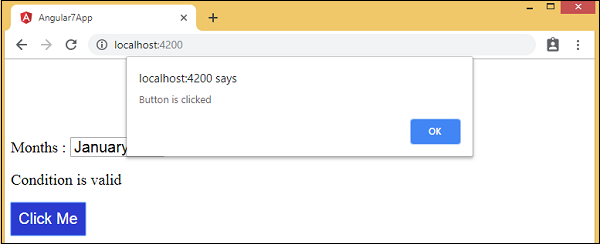
یک ظاهر طراحی برای دکمه در add.component.css – اضافه شده است
|
1 2 3 4 5 6 7 8 9 10 |
button { background-color: #2B3BCF; border: none; color: white; padding: 10px 10px; text-align: center; text-decoration: none; display: inline-block; font-size: 20px; } |
حال اجازه دهید رویداد onchange را به منوی کشویی اضافه کنیم.
خط کد زیر به شما کمک میکند رویداد تغییر را به فهرست کشویی اضافه کنید
app.component.html
|
1 2 3 4 5 6 7 8 9 10 11 12 13 14 15 16 17 18 19 20 21 22 23 24 |
<!--The content below is only a placeholder and can be replaced.--> <div style = "text-align:center"> <h1>Welcome to {{title}}.</h1> </div> <div> Months : <select (change) = "changemonths($event)"> <option *ngFor = "let i of months">{{i}}</option> </select> </div> <br/> <div> <span *ngIf = "isavailable; then condition1 else condition2"> Condition is valid. </span> <ng-template #condition1>Condition is valid</ng-template> <ng-template #condition2>Condition is invalid</ng-template> </div> <br/> <button (click) = "myClickFunction($event)"> Click Me </button> |
این تابع در فایل app.component.ts – اعلام شده است
|
1 2 3 4 5 6 7 8 9 10 11 12 13 14 15 16 17 18 19 20 21 22 23 24 25 |
import { Component } from '@angular/core'; @Component({ selector: 'app-root', templateUrl: './app.component.html', styleUrls: ['./app.component.css'] }) export class AppComponent { title = 'Angular 7'; // declared array of months. months = ["January", "Feburary", "March", "April", "May", "June", "July", "August", "September", "October", "November", "December"]; isavailable = true; //variable is set to true myClickFunction(event) { //just added console.log which will display the event details in browser on click of the button. alert("Button is clicked"); console.log(event); } changemonths(event) { console.log("Changed month from the Dropdown"); console.log(event); } } |
ماه را از منوی کشویی انتخاب کنید و می بینید که پیام کنسول “Changed month from the Dropdown” به همراه رویداد در کنسول نمایش داده می شود.
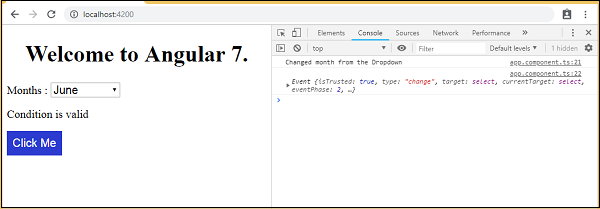
اجازه دهید هنگامی که مقدار کشویی مطابق شکل زیر تغییر می کند، یک پیام هشدار در app.component.ts اضافه کنیم.
|
1 2 3 4 5 6 7 8 9 10 11 12 13 14 15 16 17 18 19 20 21 22 23 |
import { Component } from '@angular/core'; @Component({ selector: 'app-root', templateUrl: './app.component.html', styleUrls: ['./app.component.css'] }) export class AppComponent { title = 'Angular 7'; // declared array of months. months = ["January", "February", "March", "April", "May", "June", "July", "August", "September", "October", "November", "December"]; isavailable = true; //variable is set to true myClickFunction(event) { //just added console.log which will display the event details in browser on click of the button. alert("Button is clicked"); console.log(event); } changemonths(event) { alert("Changed month from the Dropdown"); } } |
هنگامی که مقدار در کشویی تغییر کرد، یک کادر محاوره ای ظاهر می شود و پیام زیر نمایش داده می شود –
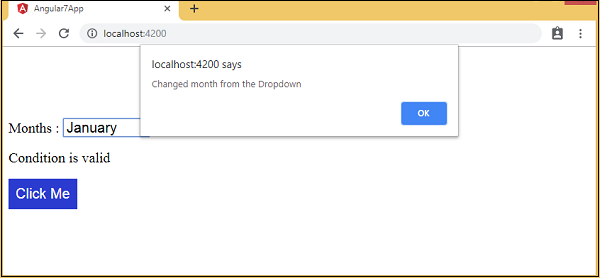




.svg)
دیدگاه شما